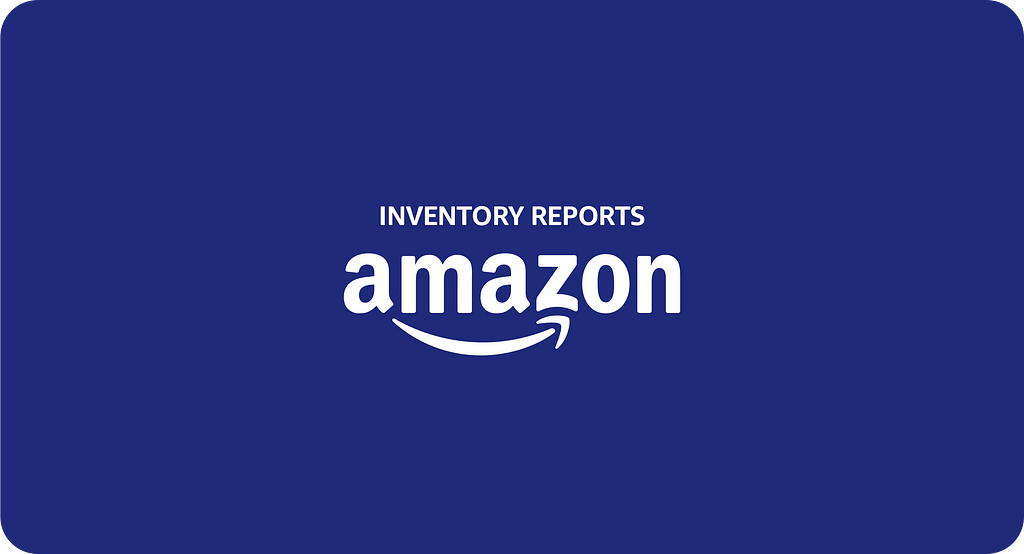
Automation or Manual Downloads; Exporting Inventory Reports
An inventory report lets you know exactly how many items are listed for sale on Amazon. You can use it to compare your current inventory to your previous inventory reports, or even to find out if you’re selling too much or too little.
As customers can buy your products at any time of day, the quantities in an Inventory Report are at best a spot-check of your saleable inventory at that moment. It may be out of date almost as soon as you request it. Check your Amazon orders and inventory reports against your own inventory records to determine whether there are any discrepancies.
Manual Inventory Exports or Code-free Inventory Report Automation?
Manual downloads are accessible, simply log into you're Seller Central account and download.
Automation ensures your team can skip the manual data wrangling and take control of your Inventory data and store it in a private data lake, or cloud warehouses such as Snowflake, BigQuery, Amazon Athena, Redshift, Azure Data Lake. Your team can then leverage best-in-class analytics and business tools like Tableau Looker, Power BI, and Google Data Studio to fuel Amazon analytics via custom reports, interactive graphs, and sales dashboards
Manual: Request and download an inventory report
In your Seller Central account, go to Inventory and select Inventory Reports.
- Select the report type from the drop-down menu.
- Click the Request Report button. Reports generally take 15 to 45 minutes to generate. You can return to this page later to pick up your completed report.
- Under Check Report Status & Download, when the report status is “Ready”, click the Download button.
This approach will get your inventory into spreadsheet format. It is not an approach that scales, as it can get tiring, cumbersome, and messy manually downloading and managing report downloads. If you were attempting to manually download all these reports, it would take hours and result in many inventory files every day
How can you avoid the messy, manual report download process? A code-free, fully-automated inventory tool.
Automated Pipelines To A Database Program
Tapping into the Amazon Selling API is a must for automating that workflow. An automated data connector leverages the Amazon SP-API for automated, code-free data pipeline inventory reports.
Automation ensures your team will;
- Unify all Inventory report types data into industry standard data destinations like Amazon Redshift, Amazon Redshift Spectrum, Google BigQuery, Snowflake, Azure Data Lake, and Amazon Athena.
- With Inventory data consolidated, use your favorite business intelligence, data visualization, SQL, or data science tools like Google Data Studio, Tableau, Microsoft Power BI, Looker, or Amazon Quicksight?
Automation allows you to efficiently consolidate and unify inventory data quickly and consistently, allowing you to create a snapshot inventory history over a longer time horizon.
Which report in inventory reports is right for you?
As customers can buy your products at any time and your inventory levels can fluctuate, your inventory levels and stock state can vary. As a result, Amazon offers different types of reports to help you effectively and efficiently get the insights you need to optimize your business operations.
Inventory report
The Inventory Report gives you access to information about your listings, such as item descriptions, prices, quantities, and availability. This report helps you manage your inventory levels and make any necessary adjustments.
You can use the Inventory Report to reconcile your Amazon listings with your available stock and your record keeping. This is a good method for checking the accuracy of your own system.
Open Listings report
This report contains any currently active merchant-fulfilled open listing(s) available for purchase at the moment you request the report. Amazon-fulfilled items are not included in this list. You can modify and edit the spreadsheet, and then load it into Inventory Manager using the Inventory Loader tool.
Active Listings report
Amazon provides a tool called Active Listings that allows sellers to see how many times their listing has been viewed within 24 hours of being listed. This report shows you exactly what those views look like.
This report shows you all the products you’ve listed on Amazon at the moment the report is run. This report includes all your products, including those with no quantity. It also provides you information about the products your listing is matched to on Amazon, which includes the product title and product ID.
This report shows products with no stock available. You can keep selling those items by reordering them from Amazon.com without having to submit new product data or create a new SKU. You can remove the SKU from your reports if you’re not planning to offer the product again or if you’ve already deleted the product from your store.
You can use this information to make sure your listing is up to date. If it isn’t, submit the missing items to ensure that it gets added to your inventory.
Inactive Listings report
This report is similar to the Active Listings report, except it provides a snapshot of all products that are inactive. This includes listings that have zero (0) quantity, listings that are blocked, listings that are suppressed, listings that are not yet opened, and listings that are past their sale end date.
All Listings report
The All Listings report helps you find out what’s happening with your listings. You can use it to check whether your listings are active, inactive, or missing information. If there is something wrong with one of your listings, you can fix it quickly.
You can access this report by clicking on the “Reports” tab, selecting “All Listings” under the “Lists & Reports” section, and then clicking on the “All Listings Report” button.
This report gives you a snapshot of how many listings are active, inactive, and missing information. It also lists the number of listings that are active, inactive, and incomplete.
If you want to know why some listings are inactive, you can click on the “Inactive” link next to each listing. This will take you to a list of reasons why the listing is inactive.
Referral Fee Preview report
This report provides information about listings currently available for sale. For each listing, Amazon will provide an estimate of the referral fee based on your listed item price. We don’t take into account any additional fees charged by Amazon at the time of purchase (such as shipping or gift wrapping).
Canceled Listings report
This report contains all the listings that Amazon has canceled. It does not include any items that are sold out or purged with Inventory Loaders or canceled by the seller
Get Started — For Free
Direct, automated access to Inventory data gives you everything you need to accelerate your Seller Central business.
Export inventory from Amazon today! Sign up for a 30-day free trial of our fully-automated Inventory tool for data!
How To Export Inventory From Amazon was originally published in Openbridge on Medium, where people are continuing the conversation by highlighting and responding to this story.
from Openbridge - Medium https://ift.tt/WEq9KzC
via IFTTT