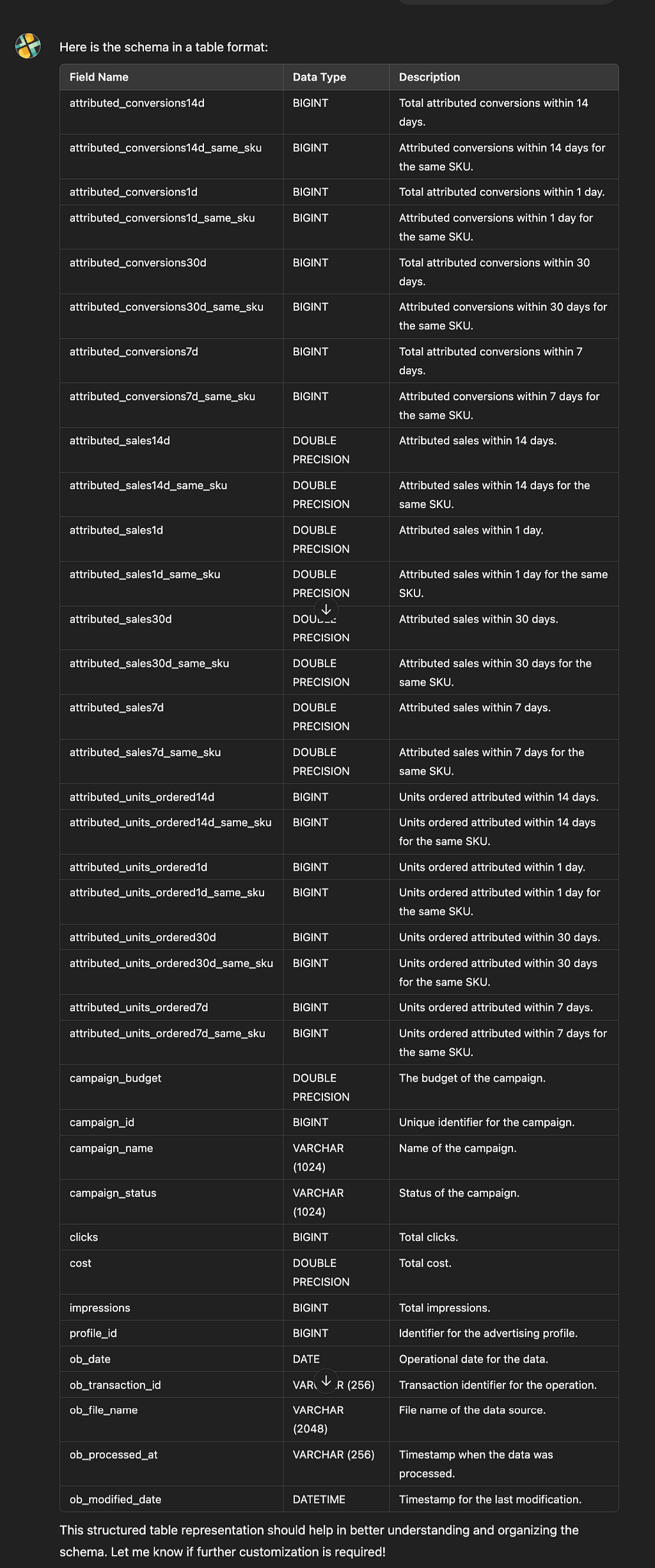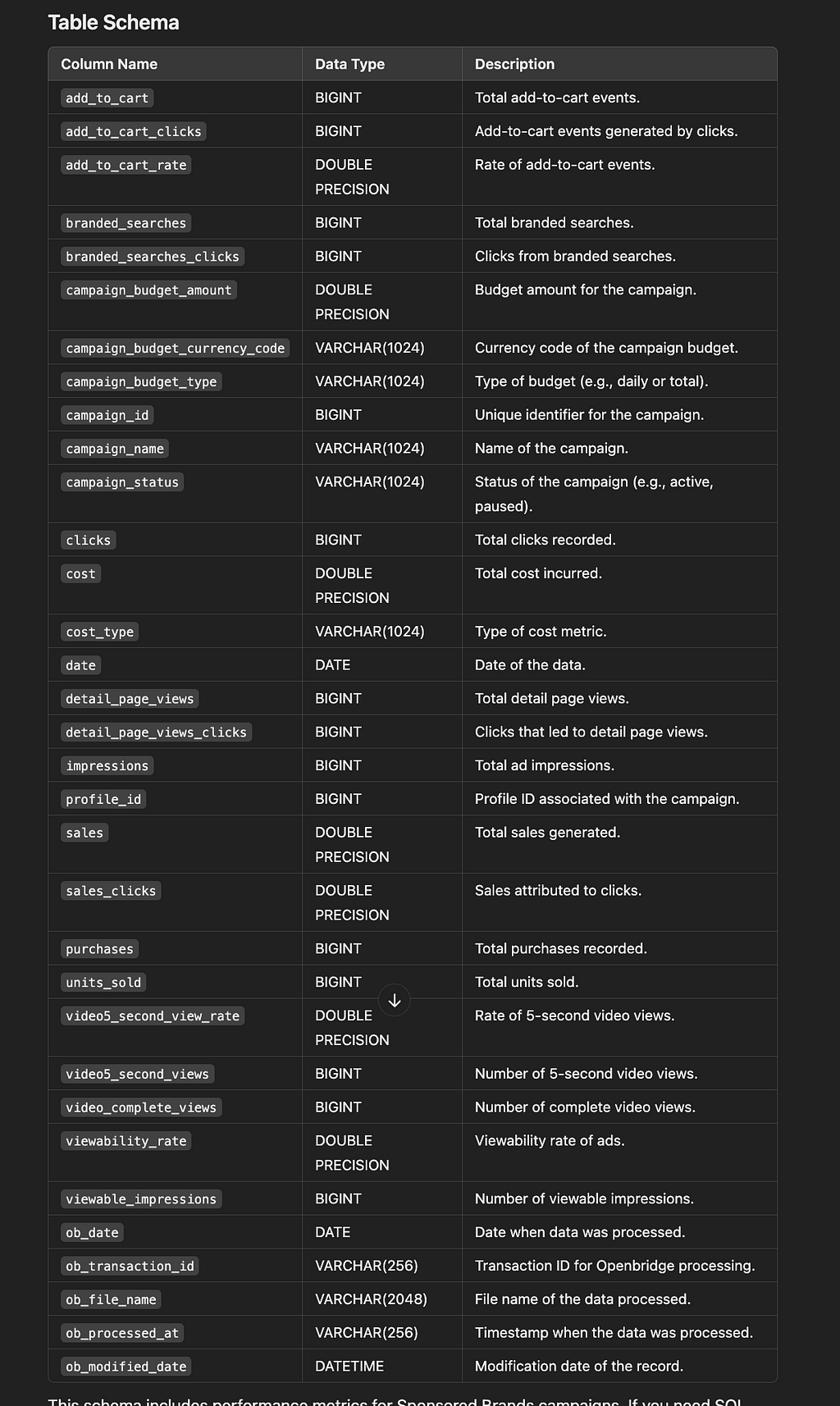If you are an Amazon Selling Partner, Agency, Consultant, or a brand on Vendor Central, running an Amazon Advertising Sponsored Brands campaign means targeting shopper intent and competing for shoppers' attention.
But how do you know if your keywords are doing their job?
Enter the Amazon Advertising Sponsored Brands Search Term Report. This report helps you see which keywords increase clicks, sales, and new customers.
In this article, we’ll walk through the basics of the Search Terms Report and how you can use it to guide your strategy, save time, and boost your results. (see Amazon Advertising Help Center — Sponsored Brands Search Term Report)
Why the Search Terms Report is Essential for Sponsored Brands
Choosing the right keywords can be tricky. You want to reach shoppers most likely to buy, not waste your budget on terms that don’t convert. The Keyword Report shows you exactly which keywords are working and which aren’t, helping you:
- Understand which search terms lead to sales and which don’t
- Make smarter decisions about bidding and budget
- Find new keyword ideas to grow your brand reach
By seeing actual data on impressions, clicks, and conversions, you’ll spend your money more wisely and gain an edge in the marketplace.
Key Metrics Featured in the Sponsored Brands Search TermsReport
The report includes a few essential metrics. Understanding them will help you spot trends and opportunities:
- Impressions: How often does your ad show up?
- Clicks & Click-Through Rate (CTR): Are people who see your ad clicking it?
- Cost-Per-Click (CPC): How much you pay each time someone clicks.
- Conversions & Conversion Rate: How many clicks lead to sales.
- New-to-Brand Sales: How many first-time customers your brand is winning.
These are not the only metrics, using the Openbridge AI Data Copilot, you can see the complete Sponsored Brands Search Term Report schema:
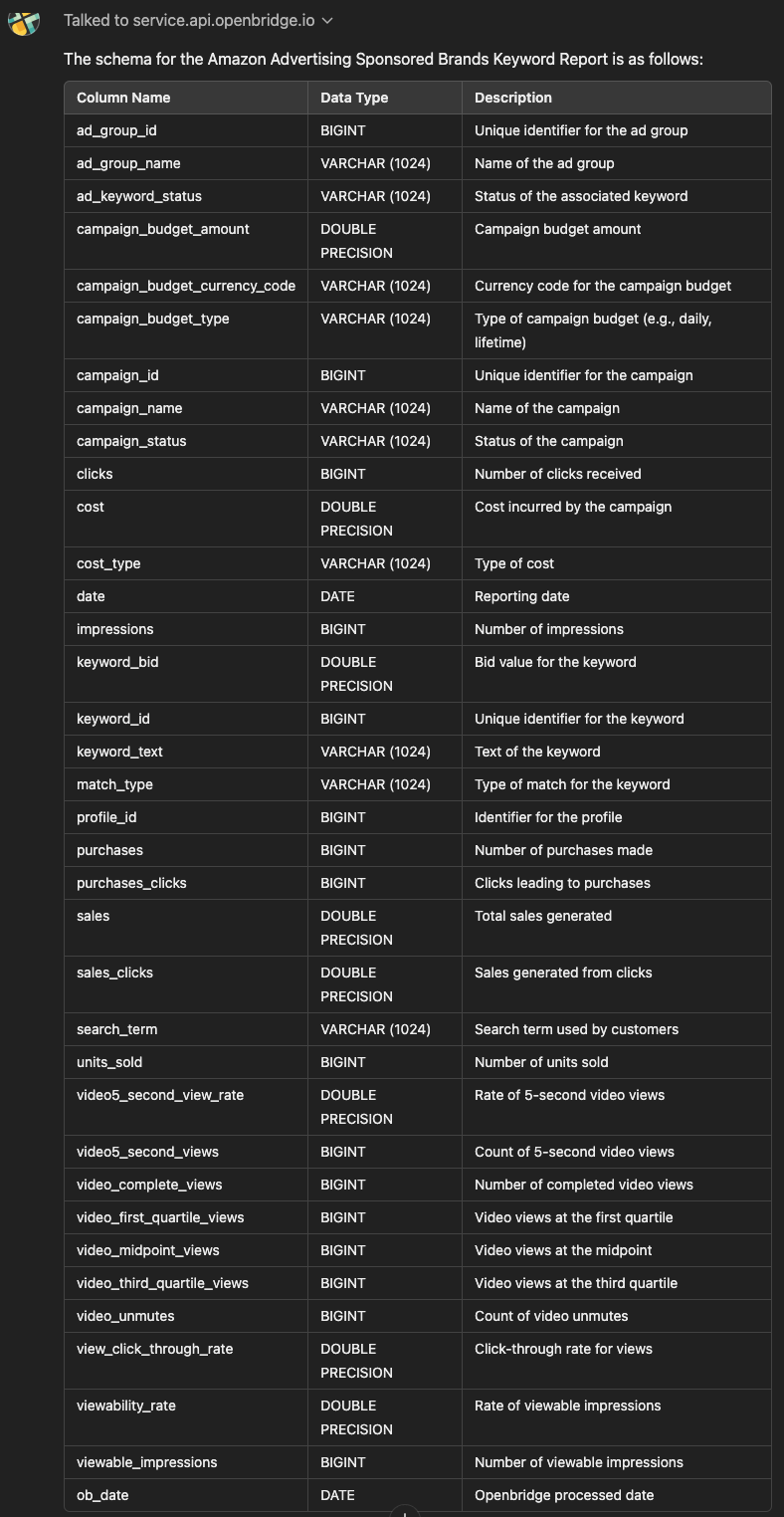
With the various report metrics, you can see what’s working and what’s not. For example, a high CTR but a low conversion rate might mean shoppers are curious but unconvinced. A strong New-to-Brand number suggests you’re drawing fresh eyes to your brand.
Identifying High-Performing and Low-Performing Keywords
Once you have the report, it’s time to dig in. Looking for winners? Check for:
- High CTR and conversions
- Low CPC
- Strong New-to-Brand sales
These are the keywords you may want to invest more in. Conversely, consider lowering bids or pausing keywords with low CTR, high costs, or weak sales. For example, if “organic dog treats” drive strong conversions while “healthy dog snacks” barely get clicks, focus on “organic dog treats (see Amazon Ads Learning Console — Optimization Tips).
Leveraging Match Types for Better Targeting
Match types control how closely a shopper’s search must match your keyword. If the Keyword Report shows:
- Exact match terms are converting well, you might raise bids on those terms.
- Broad match terms are getting clicks but not sales; it might be time to refine them.
- Phrase match terms doing well might be worth testing as exact matches to fine-tune targeting.
Using the report’s data, you can adjust which match types you emphasize. For instance, switching a high-performing broad match keyword to an exact match can focus your reach and reduce wasted ad spend.
Integrating Insights from the Search Term Report into Campaign Management
The Keyword Report isn’t just a bunch of numbers — it’s a roadmap. Use it to:
- Adjust bids: Spend more on keywords that drive profits and spend less on ones that don’t.
- Revise budgets: Shift more of the budget to performing the best campaigns.
- Add or remove keywords: Add fresh keywords or remove those that don’t measure up.
Make it a habit to review your Keyword Report regularly. Checking it every month or quarter can help you stay on top of trends and respond to changes quickly. Pairing these insights with other Amazon ads reports — like the Search Term Report — gives you a complete picture of your campaign performance.
Expanding Keyword Lists with Search Term Insights
Your Search Term Report can also help you grow. You can add those as new keywords by reviewing the search terms that deliver strong results. On the flip side, you can also add low-performing search terms as negative keywords to block them, saving money. This constant refining helps you reach the right shoppers and improve your campaign health.
How to Be a Data-Driven Advertiser: Manual or Automation?
Here’s how to manually get your Search Term Report:
- Log in: Access your Amazon Advertising console.
- Find Reports: Click on the “Reports” tab in your dashboard.
- Choose Sponsored Brands: Select “Sponsored Brands” and then pick “Keyword” as the type.
- Select Timeframe: Pick “daily” or “summary” data.
- Download: Hit “Run Report” and then download the file (usually in CSV format).
Looking to automate the flow of these reports?
Getting Started with Keyword Report Automation
Ditch the messy, manual reporting for Sponsored Brands Keyword Reports. Automated data feeds guide data-driven decision-making to improve off-Amazon digital marketing campaigns. Leverage attribution insights to refine strategies, allocate resources efficiently, and enhance customer engagement across all touchpoints.
Openbridge will unify and deliver performance data to data lakes or warehouses like Redshift, Google BigQuery, Snowflake, Azure Data Lake, and Amazon Athena, giving you a single source of truth. This unified data can turbocharge reporting and analytics tools like Google Data Studio, Tableau, Microsoft Power BI, Looker, Amazon QuickSight, SAP, Alteryx, dbt, Azure Data Factory, and Qlik Sense.
>> Get a 30-day free trial to try Amazon Ads Sponsored Brands Search Term Report automation. <<
Powerful Amazon Advertising Sponsored Brands Search Term Report was originally published in Openbridge on Medium, where people are continuing the conversation by highlighting and responding to this story.
from Openbridge - Medium https://ift.tt/Oq3TV2L
via IFTTT