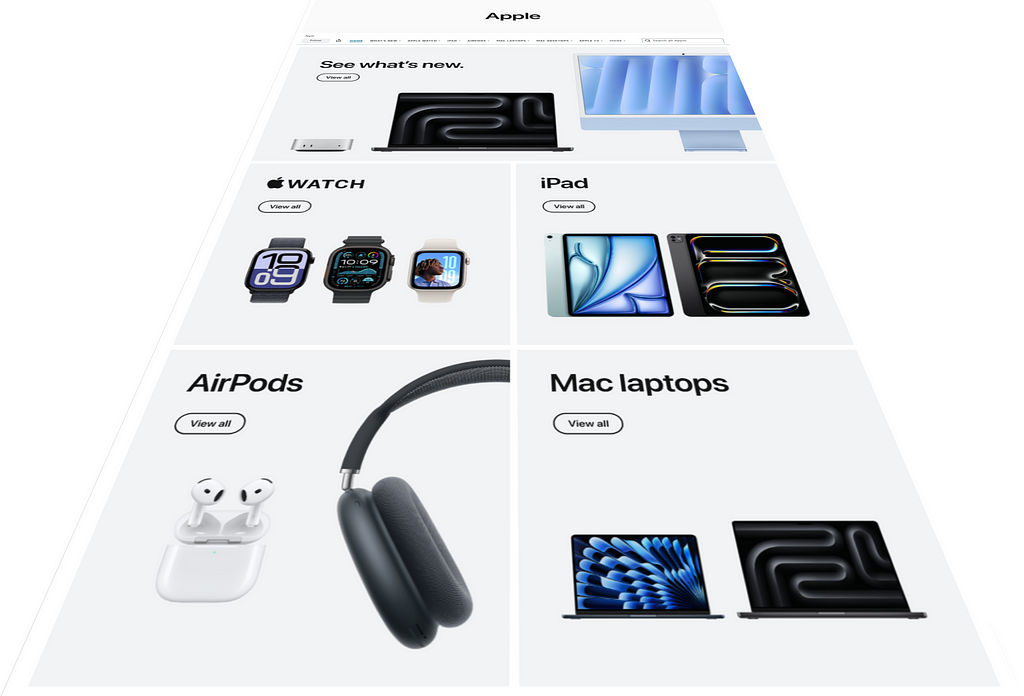
Customers often head to Amazon in search of items that fit their needs, while also hoping to discover new products and brands. Brand Stores, a free self-service tool, offer brands the chance not only to feature their merchandise but also to communicate their brand’s unique benefits, build a distinctive shopping journey, and potentially increase purchases as well as foster customer loyalty.
According to Amazon data, new-to-brand shoppers who visit a Brand Store are 62.7% more likely to make a purchase compared to those who don’t. Moreover, these shoppers spend 72.3% more on average when they buy after visiting a Brand Store versus those who don’t. In this guide, you’ll learn what Brand Stores are, how to create one for your brand, and how to maximize its advantages.
What Are Brand Stores?
Think of a Brand Store as your brand’s digital storefront on Amazon. It offers a multi-page, immersive shopping environment that increases the likelihood of customers getting to know — and growing to love — your brand. In turn, this familiarity can lead them to purchase your products.
A Brand Store allows you to:
- Showcase your full product lineup.
- Feature specific collections, seasonal offers, and discounts.
- Present storytelling content about your brand’s background.
Best of all, creating a Brand Store is completely free.
How To Create Brand Store In Amazon
There is no cost to create a store, and no design background is required.
- Sign into your advertising account. Go to “Brand Content”, then select “Stores.”
- Click “Create Brand Store.”
Amazon Brand Store Example
Below is an example of the Apple Brand store design. It excels in delivering a clean, minimalist aesthetic that aligns perfectly with Apple’s premium branding. The clear product categorization, high-quality images, and intuitive navigation create a seamless shopping experience that feels refined and sophisticated.
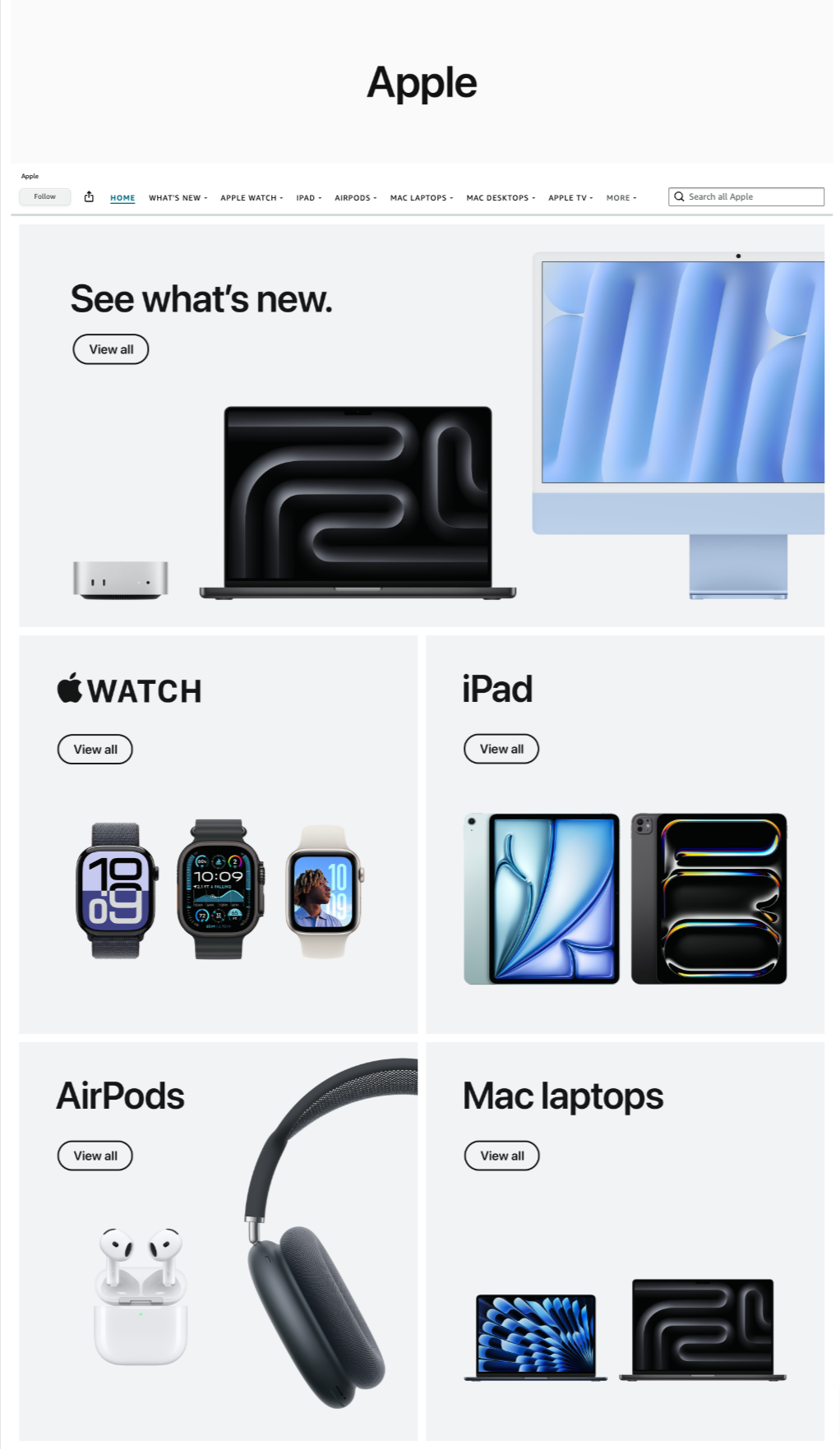
- Clean and Minimalist Design — The store features a sleek, modern aesthetic with ample white space, making it visually appealing and easy to navigate.
- Clear Product Categorization — The layout effectively separates product categories (Mac laptops, iPads, Apple Watch, AirPods), making it easy for users to find what they’re looking for.
- High-Quality Product Images — The store uses crisp, high-resolution images that showcase the products effectively, improving engagement and conversion rates.
- Easy Navigation — The top navigation bar includes a clear structure with product categories, a search bar, and a “View All” button under each category, which aligns with Amazon’s best practices for user-friendly navigation.
- Strong Branding — The store maintains Apple’s consistent branding with its iconic typography, imagery, and design language, enhancing trust and brand recognition.
While traditional e-commerce best practices often emphasize promotions, reviews, and aggressive CTAs, Apple’s approach prioritizes elegance, simplicity, and brand trust over clutter.
The absence of discounts or social proof may seem like a drawback in a typical online store, but for a brand like Apple, it reinforces exclusivity and confidence in its products.
Instead of overwhelming customers with urgency-driven tactics, the design encourages exploration and discovery through subtle yet effective navigation cues. This balance ensures the store remains both aesthetically appealing and functionally effective, reflecting Apple’s philosophy of merging technology with effortless user experiences.
Amazon Brand Store Templates
You can use pre-made templates and a drag-and-drop interface to develop a store that suits your brand identity and highlights your best-selling products.
One design best practices is the “above the fold” section of a Store — what it is, why it matters, and how to leverage it effectively. Traditionally, “above the fold” refers to the top section of a newspaper or newsletter, visible without unfolding the page. In a digital context, particularly for Amazon Stores, it represents the content immediately visible when a shopper lands on the page — before scrolling.
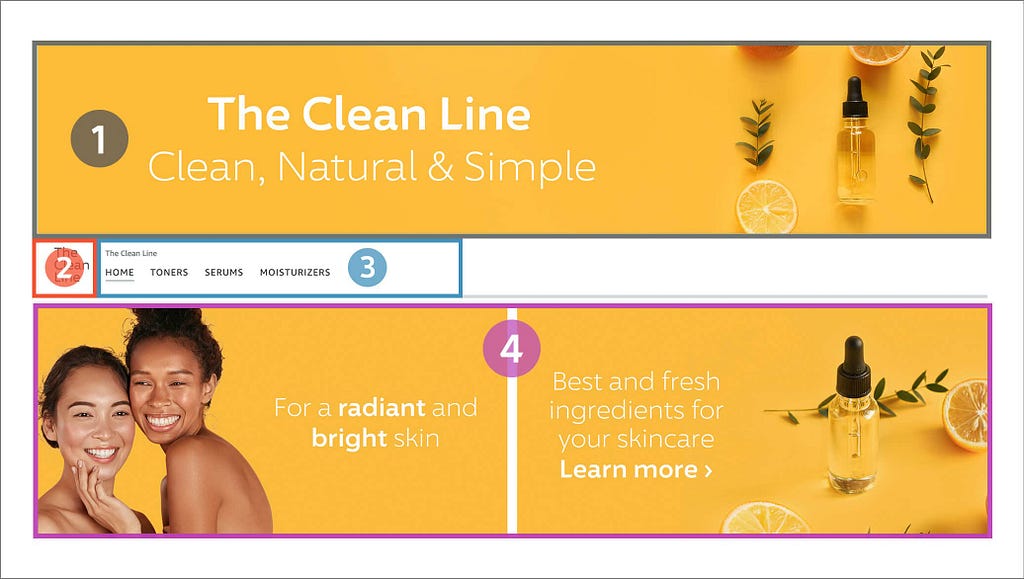
This prime real estate is crucial for capturing attention, establishing brand identity, and making a strong first impression. Since shoppers tend to focus on this area, optimizing it can significantly impact engagement and conversions.
Review the Stores creative guidelines to understand other best practices.
Drive Discovery of Your Brand Store
Once you’ve built your Brand Store, the next step is attracting visitors. Customers can find your store by clicking on your brand byline on Amazon product detail pages or by visiting the short URL for your store. The “store byline” is the link near the top of a product detail page.
You can also use your store as a landing page for Amazon or non-Amazon marketing efforts, helping boost brand awareness and cross-selling opportunities.
Below are five strategies to help generate traffic and engagement:
Sponsored Brands
One of Amazon’s self-service advertising tools is Sponsored Brands. When configuring a Sponsored Brands campaign, you decide whether to direct customers to a custom landing page featuring a product collection or to your Brand Store. Data shows advertisers who linked their Sponsored Brands campaigns to a Store saw shoppers spend twice as long on their Store. Additionally, there was a 55% increase in product detail page views and a 15% increase in sales.
Byline
The byline appears near the product title in blue text on product detail pages. This link can drive organic traffic to your Brand Store. Shoppers curious about your brand can click on the byline and land directly on your Store.
Posts
Posts on Amazon can also help drive visitors to your Brand Store. When customers see your post and feel inspired, they can click through to reach your Store directly. This creates a smooth transition from your content to exploring more about your brand, products, and story.
External Traffic
You can also encourage audiences on external platforms — such as social media, email marketing, or your own website — to visit your Brand Store by sharing a trackable link. In your Store’s insights dashboard, you can create a source tag for each link, then track the traffic and engagement from these external sources.
Power of Tags in Amazon Stores: Key To External Marketing Performance Insights
- Search Engine Optimization (SEO)
You can leverage SEO in a few ways to drive traffic:
- Google Sitemap: Brand Store pages’ URLs are included in Google’s Sitemap, which notifies search engines about your pages to crawl and index.
- Canonical URLs: For Brand Stores that share the same name as the brand byline, a canonical URL is generated containing both the Store and page name. This helps search bots recognize the relationship between the Brand Store and relevant keywords.
- Deep-linking on iOS: Brand Store links posted on third-party sites automatically open the Amazon Shopping app on iOS if it’s installed, leading shoppers directly to your Store page.
Stores Insights
The Stores insights feature provides data on your Store’s performance, including traffic metrics and sales figures broken down by both traffic source and Store page.
Optimizing Amazon Brand Store Performance
Once your Brand Store is live, you can monitor its progress using the insights dashboard. Here’s how to access it:
- In the left navigation menu of your Amazon Ads console, click the Brand home icon.
- Select Stores.
- Locate your Store and click See Insights.
- If you’re using the Store builder, switch to the Insights tab within the builder. You can view metrics for the entire Store or for specific pages currently being viewed.
The insights dashboard highlights daily visitors, page views, and sales attributed to your Store. You can export some of this data as a CSV file, but there are no dedicated Stores insights reports beyond what’s in the dashboard. Data appears as follows:
- Page views and visits: Available the next day.
- Attributed units and sales: Available after two days.
For example, on a Wednesday, you can see views and daily visits up to Tuesday and attributed units and sales up to Monday.
Navigating the Stores Insights Dashboard
A sidebar lets you switch between the different reports: Overview, Traffic, Engagement, Sales, Pages, and Sources. Each view displays your data in graph form.
You can adjust the date range to get insights over various windows of time and compare performance across different periods.
The Overview tab provides a big-picture summary of your Store’s performance. You can see multiple dimensions at once, then dive deeper into each individual metric through the other tabs.
Traffic
The Traffic section has four key dashboards:
- Daily Visitors: Displays the number of visitors per day. Use this to assess whether your Store promotions or advertising tactics are attracting consistent traffic.
- Page Views: Shows how many page views you receive each day, including repeat views by the same audience. You can gauge whether customers are browsing multiple pages and how often they’re returning.
- Top Sources by Views: Shows where visitors are coming from, helping you identify which channels are most effective in driving Store traffic. This can inform adjustments to your marketing strategy.
- Top Pages by Views: Lists the most frequently viewed pages in your Store. These insights help you learn which product categories or collections are generating the most interest.
Engagement
The Engagement tab focuses on how customers interact with ASINs within your Brand Store. Insights on ASIN clicks, click-through rates, and purchases can help you improve your Store layout and increase overall engagement.
Benefits of using the Engagement tab:
- Identify high-performing and most-viewed ASINs to optimize the Store layout and increase click-through and purchase rates.
- Gain visibility into products with the best engagement (view-based CTR) and sales (click-based CVR), guiding decisions on which ASINs to feature more prominently.
- Spot consumer trends around pricing, inventory, and product planning.
Data available in this tab includes:
- Product Engagement Totals: Summaries of ASIN views, clicks, and overall click-through rates.
- Top-Clicked Product: Identifies the most-clicked ASIN and displays its views, clicks, CTR, purchases, conversion ratio, and average sale price.
- Product Engagement: Detailed metrics for each ASIN, including renders, views, in-stock views, in-stock view rate, average in-stock price, clicks, CTR, add-to-cart, purchases, units sold, conversion ratio, and average sales price.
You can scroll horizontally to see all columns, or use the search box to filter for specific ASINs. For more details, visit the Stores metrics section.
Sales
The Sales tab has four primary dashboards:
- Sales: Shows total sales over the chosen time frame, with a dotted line indicating the average daily sales. Use this to see whether your Store and marketing efforts are boosting revenue.
- Units Sold: Reveals how many individual products you’ve sold (in units). A dotted line indicates your average daily unit sales for the period.
- Top Sources by Sales: Breaks down how customers found your Store before making a purchase. This helps you pinpoint which traffic sources are most profitable.
- Top Pages by Units: Shows which pages lead to the most units sold. By examining this data, you can see which pages are most effective at prompting deeper exploration of your products.
Stores Metrics
The Stores insights dashboard offers detailed information on traffic and sales so you can evaluate your Store’s performance.
Here are the key metrics included:
- Add to cart: Number of times customers clicked the “Add to cart” button in your Store.
- Avg. sales price: Average price of units sold on Amazon within 14 days of the shopper’s last visit to your Store. Includes products listed on your Store or elsewhere under your brand.
- Clicks: Number of times a shopper clicked a product in your Store.
- Click-through rate (CTR): Percentage of viewers who click a product, calculated as clicks divided by views.
- Conversion ratio: Percentage of units sold (attributed to your Store) divided by clicks. Attributed sales are products purchased within 14 days of a visitor’s Store visit.
- In stock views: Views where more than 50% of the product tile was visible for over 1 second while the product’s availability status was “in stock.”
- In stock view avg. price: Average product price when the product was viewed in-stock.
- In stock view rate: Percentage of product views in your Store that occur while the product is in stock.
- Orders: Estimated total orders placed by Store visitors within 14 days of their visit. Each order can contain one or multiple units sold.
- Purchases: Number of orders in which a specific product was purchased, attributed to your Store. One order can include multiple products.
- Renders: Number of times the product fully loaded within your Store’s interface.
- Sales: Estimated total sales generated by Store visitors within 14 days of their visit.
- Sales/Order: Average sales per order.
- Sales/Visit: Average sales per visit.
- Sales/Visitor: Average sales per visitor.
- Units sold:Number of individual units sold (across any products under your brand) within 14 days of their last Store visit.
- Units/Order:Average units purchased per order.
- Views:Number of times more than 50% of a product tile was viewed for more than 1 second.
- Views/Visitor: Average page views per visitor.
- Views/Visit: Average page views per visit.
- Visitors: Total unique visitors to your Store during the selected period. A single visitor may view multiple pages or arrive through multiple sources.
- Visits:Total visits to a page or from a traffic source on a single day. One visitor can make multiple visits, and can also arrive via different sources.
Dimensions
- Date: Calendar date of the visit.
- Page: Which Store page was viewed. Data for deleted pages is aggregated under “deleted page.”
- Traffic source: The channel that led the visitor to your Store.
Traffic Source Types
- Sponsored Brands: Traffic from Sponsored Brands ads.
- Amazon organic traffic: Traffic from the brand byline link on product detail pages.
- Your tags: Traffic that came from a custom source tag you created.
- Other sources: All other traffic, for instance, URL shares on various social media platforms.
Watch For Out-of-Stock Products in Stores
When featured products in your Store go out of stock, these best practices can help maintain a positive customer experience:
- If you have fewer than 16 ASINs in a product grid, avoid using “Hide out of stock”. Instead, keep products visible, so customers don’t encounter empty product grids.
- If you have more than 16 ASINs and anticipate some going out of stock, you can use Hide out of stock to show only in-stock items.
- If a large portion or an entire product grid is out of stock, consider updating your grid to highlight only the most vital ASINs. Alternatively, feature a top product using a full-width product tile without using “Hide out of stock.” You can re-expand the collection once the items return to stock.
- If your page only displays a product grid, incorporate other elements (like video) to keep shoppers engaged when items are out of stock.
Short URL for Stores
Once your Store is published, a long URL is automatically created. You can replace it with a short URL for easier recall. Note that this short URL only links to the homepage of your Store.
Example:
- Long URL: http://www.amazon.com/l/storename/ref=lp_surl_2812789011
- Short URL: http://amazon.com/storename
Tip: Plan URL edits or deletions well in advance of major sales or holiday events to avoid disruptions.
Best Practices for Creating a Short URL
Do Don’t Ensure the short URL includes your brand name or something closely related to your Amazon Ads account. For example, amazon.com/[brandname] Use generic category names, such as amazon.com/toys, or Amazon-owned trademarks (e.g., Fire, Kindle, Alexa, Echo). Characters like “-” or “_” can replace spaces if needed, for example: amazon.com/brand_name Start or end your short URL with “-” or “_” or use special characters like @, $, #, *, /. City names are allowed if they’re part of your brand name, e.g., amazon.com/BostonLager Use a city name that conflicts with an Amazon internal product or trademark, e.g., amazon.com/Seattle.
Note: The short URL works across all marketplaces, but is only displayed on the Amazon.com domain.
Stores Eligibility Requirements
Brand Stores are available to sellers enrolled in Amazon Brand Registry, vendors, and agencies. You don’t need to run Amazon ads to create a Store, but you must meet the Stores eligibility requirements.
Content Requirements
In addition to having a valid account, your Store must comply with all Stores content guidelines to pass moderation and go live. Most reviews finish within 24 hours, but they may take up to three business days.
For questions about Vine or A+ content, see About Amazon Vine and About A+ Content.
Amazon Brand Store Best Practices For Beginners And Pros was originally published in Openbridge on Medium, where people are continuing the conversation by highlighting and responding to this story.
from Openbridge - Medium https://ift.tt/B16nqgQ
via IFTTT